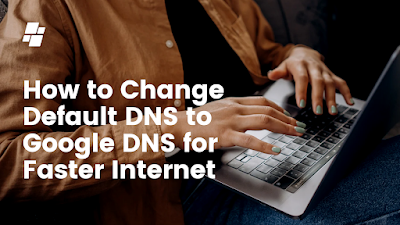 |
| How to Change Default DNS to Google DNS for Faster Internet |
Changing your default DNS (Domain Name System) to Google DNS can help to improve your internet speed and reliability. The DNS is responsible for resolving domain names to IP addresses, and using Google DNS can help to speed up this process. In this article, we will explain how to change your default DNS to Google DNS in a few simple steps.
Step 1: Open your Network Connections
The first step is to open your network connections. On Windows, you can do this by clicking on the Start button and typing "ncpa.cpl" into the search bar. On Mac, you can open your network connections by going to System Preferences and selecting "Network".
Step 2: Locate your Internet Connection
Once you have opened your network connections, you need to locate the internet connection that you want to change the DNS for. This could be a wired or wireless connection.
Step 3: Change the DNS Settings
Once you have located your internet connection, you need to change the DNS settings. On Windows, you can do this by right-clicking on the connection and selecting "Properties". On Mac, you can change the DNS settings by selecting the "Advanced" button.
Step 4: Input the Google DNS IP Addresses
The next step is to input the Google DNS IP addresses. The primary DNS address is 8.8.8.8, and the secondary DNS address is 8.8.4.4. Once you have input these addresses, click "OK" to save the changes.
Step 5: Test the Connection
Finally, you should test the connection to ensure that it is working correctly. You can do this by visiting a website or running a speed test.
By following these simple steps, you can change your default DNS to Google DNS and enjoy a faster and more reliable internet connection.
In summary, Changing your default DNS to Google DNS can help to improve your internet speed and reliability. The process is simple and easy, you just have to open your network connections, locate your internet connection, change the DNS settings, input the Google DNS IP addresses and test the connection.

Post a Comment